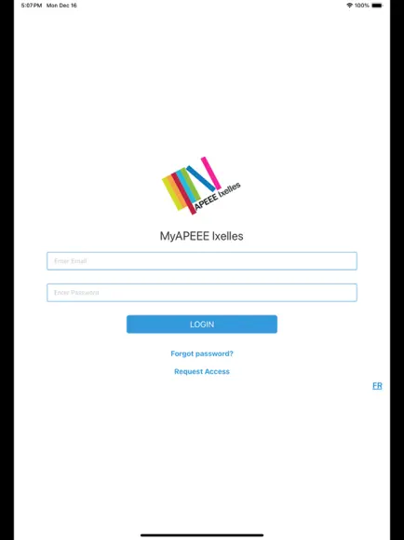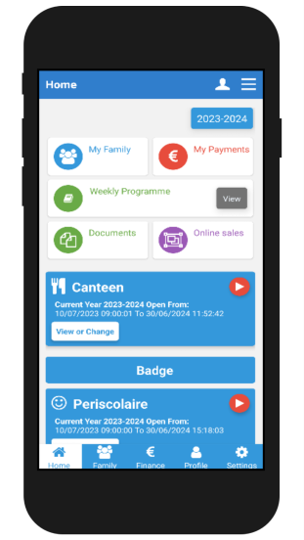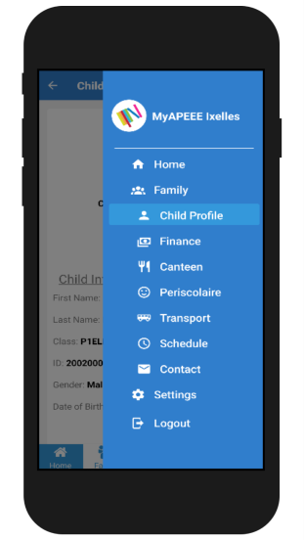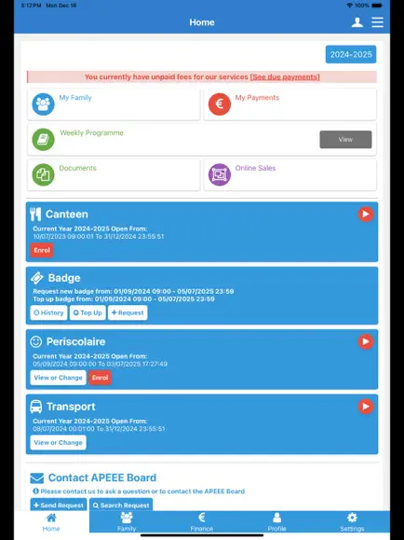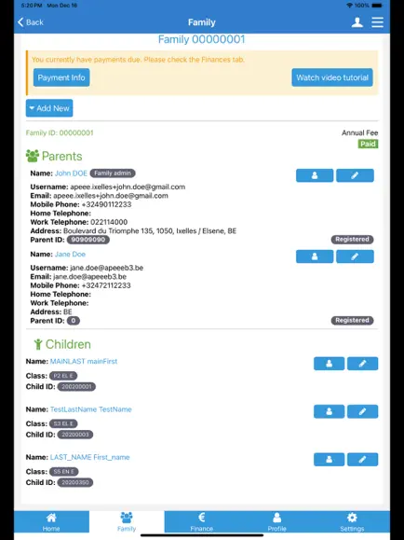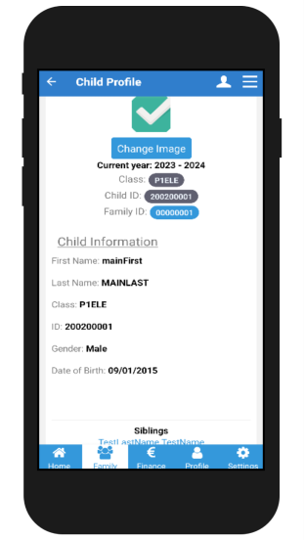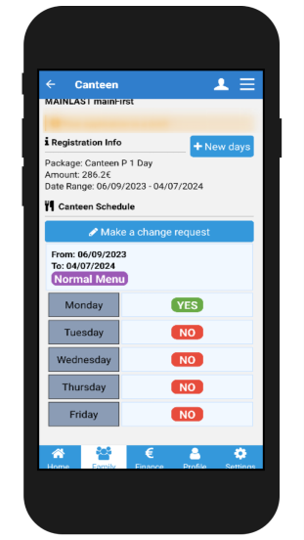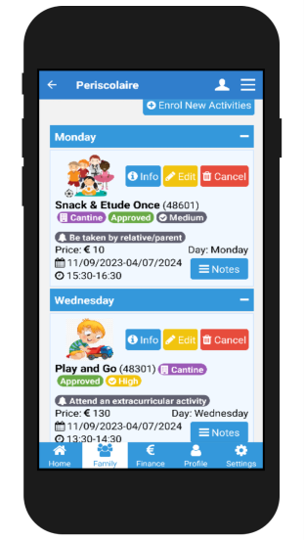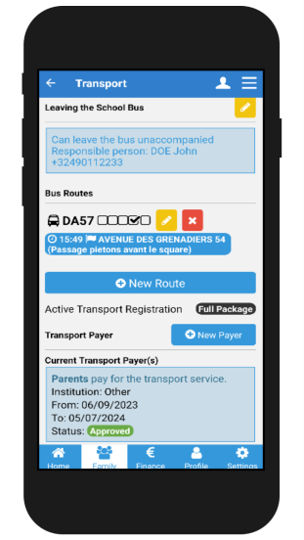We are developing a mobile app to make our services even more accessible!
This app will continuously evolve and closely resemble the MyAPEEE platform already available online.
Our goal is to keep parents informed about school developments, facilitate information exchange, encourage proposals, and promote active participation in school life and their children's education.
Below, you will find simple instructions on how to use the app, along with screenshots.
Since the app versions have been designed to be as similar as possible, we are showcasing an Android phone and an iOS tablet version.
If you encounter any issues, or have any questions or comments, do not hesitate to contact us at info@apeeeixelles.be.
Android: Google Play Store
iOS: Apple App Store
You will need your MyAPEEE credentials to login to the app.
These will be the same as for the online platform.
If you have not yet logged in to the app, the Login screen (represented on the left) should be the first screen you can interact with upon opening the app.
If you are unable to login to your account, press “Forgot password?” to provide your email address and obtain a new password for your account. Make sure to use the email address that is registered to your MyAPEEE account.
If you do not yet have a MyAPEEE platform account, press “Request Access” to begin the process of creating your account.
The app is designed to resemble the online platform as much as possible.
Your greeting screen when logged in should be the Dashboard (represented on the right), providing you with quick access to all the main pages.
The main change you can find compared to the online platform is the side menu, which will adapt to the current page you are on: being on your child’s profile page will allow you to navigate quickly between the different services, relevant finances, and your child’s regular weekly schedule, whereas being on your personal profile will allow you to view your account settings and change your password, and consult your information as a class representative or your books for sale, if relevant.
The tabs at the bottom of the screen allow for additional navigation between the different main pages of the application.
The side menu button can be found in the top right corner of the screen, represented by 3 horizontal lines.
The Main Menu is the default side menu for most of the app’s pages. It should only change in two cases: if you are viewing your child’s profile page (represented on the left) or service registrations, or if you are viewing your personal account page.
The app is available in both French and English, the APEEE’s languages of communication.
If you are on the login screen, you can change the language by pressing the "FR" or "EN" text at the bottom right of the screen.
If you are logged in, you can change the language of the app by going to the Settings page – available either at the bottom of any side menu or through the rightmost tab at the bottom of the screen – and pressing the button with the desired language.
There are no current plans to translate the app in more languages.
You can access your children’s profile pages either through the Dashboard or through the Family page.
Through the Dashboard (represented on the left), press the “view or change” button on the desired APEEE service and select the child you wish to view. Once on the service page, you can quickly access that child’s other registrations by using the side menu.
Through the Family page (represented on the right), select the name of the child you wish to view. Once on your child’s profile page, you can navigate to the relevant service through the side menu.

 MyAPEEE
MyAPEEE